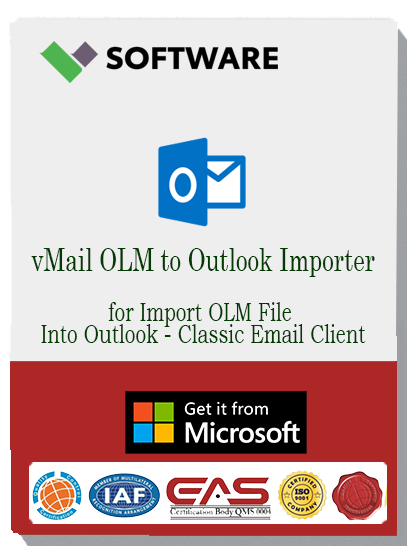Import OLM to Outlook (Windows) – Direct OLM to Outlook, Microsoft 365 & Exchange | Convert OLM to PST/MBOX/EML
Posted by Ved prakash
Filed in Technology 337 views
Migrating from a Mac to a Windows environment brings a host of new challenges, but few are as potentially disruptive as moving your email data. For users of Outlook for Mac, the entire digital history—emails, contacts, calendars, and tasks—is neatly bundled into an OLM file. This efficient container, however, becomes an immediate roadblock on a Windows PC. Microsoft has confirmed that Outlook for Windows does not support OLM files, creating a fundamental incompatibility that can leave users feeling stuck.
This leaves many scrambling for solutions, often landing on cumbersome manual methods that put their data at risk. The good news is that modern, automated tools have revolutionized this process. Instead of complex workarounds, you can now perform a direct import of OLM data into Windows Outlook, Microsoft 365, or an Exchange Server, or convert it into universally compatible formats like PST, MBOX, and EML.
This guide explores why direct import is the superior method and how smart conversion tools provide the flexibility needed for any migration scenario.
The Core Problem: Incompatible File Formats
Outlook for Mac uses the .olm file as its exclusive archive format. It’s an effective, all-in-one solution for the macOS ecosystem. In contrast, Windows Outlook has always relied on the Personal Storage Table (.pst) file. These two formats are architecturally different and cannot be used interchangeably. You cannot simply take an OLM file and open it in Windows Outlook; the "Import/Export" wizard will not recognize it.
This has led many to try the "IMAP Sync" method. This manual process involves:
-
Setting up an IMAP account (like Gmail) on your Mac.
-
Copying all your Mac Outlook folders into the IMAP account.
-
Configuring the same IMAP account on your Windows PC.
-
Waiting for all the data to sync back down into Windows Outlook.
While free, this traditional approach is far from ideal. It is notoriously slow, heavily dependent on internet speed, and prone to errors. Users often report incomplete migrations, broken folder structures, and loss of critical metadata. For any sizable mailbox, this method is both impractical and risky.
The Superior Approach: Direct OLM Import
Professional-grade migration software offers a far more elegant and reliable solution: direct import. This technology allows the tool to connect directly with your target email environment and transfer the OLM data without needing an intermediate file.
1. Direct Import to a Windows Outlook Profile
This is the most straightforward path. The tool reads the OLM file and injects its contents directly into your configured Outlook profile on Windows. All your folders, subfolders, emails, and calendar appointments appear exactly as they were on your Mac, preserving the hierarchy and metadata. This eliminates the need to create and then import a separate PST file, cutting the process in half.
2. Direct Import to Microsoft 365 & Exchange Server
For businesses and cloud users, this capability is invaluable. Instead of a multi-step process involving PST conversion and then network upload, modern tools can authenticate with a Microsoft 365 or on-premises Exchange account and migrate the OLM data directly into the cloud mailbox. This is the fastest, most secure way to onboard users switching from Mac to a corporate Windows environment. It supports migrating mailboxes to specific user accounts, making it a powerful tool for IT administrators.
The direct import method maintains end-to-end data integrity, ensuring that everything from email headers to attachments is transferred accurately.
When Conversion is Key: OLM to PST, MBOX, and EML
While direct import is often the primary goal, there are many scenarios where converting the OLM file is necessary. A robust migration tool provides the flexibility to export OLM data into several standard formats.
-
OLM to PST: This is the most requested conversion. Creating a PST file gives you a portable, Outlook-compatible archive of your Mac data. This file can be imported into any Windows Outlook client at any time, used for backup, or shared with other Windows users. The best tools create a Unicode PST, which supports larger file sizes and multilingual characters.
-
OLM to MBOX: MBOX is a universally recognized mailbox format used by dozens of email clients, including Apple Mail and Mozilla Thunderbird. Converting OLM to MBOX is essential if you are moving to a non-Outlook client on Windows or Linux, ensuring your data remains accessible.
-
OLM to EML: EML is the standard file format for a single email message. Exporting mailboxes to EML files is useful for archiving specific threads, for eDiscovery purposes, or for importing messages into a wide range of applications and email clients that support this format.
Essential Features for a Reliable OLM Migration Tool
To ensure a smooth and successful migration, your chosen software should offer:
-
Data Integrity: Guarantees that the folder hierarchy, email metadata (To, Cc, Bcc, Subject, Date), read/unread status, and embedded images are preserved.
-
No Size Limitations: Can process large OLM files without performance degradation or failure.
-
Selective Migration: Allows you to choose specific folders or data types (mail, contacts, calendars) to import or convert, saving time and storage space.
-
Preview Functionality: Lets you view the contents of the OLM file before starting the migration, giving you full confidence in the process.
Conclusion
Navigating the transition from Mac to Windows doesn't have to mean leaving your email history behind or wrestling with unreliable manual methods. With a professional OLM import and conversion tool, you can effortlessly bridge the gap between the two platforms. Whether you choose the speed and simplicity of a direct import into Windows Outlook or Microsoft 365, or the flexibility of converting to PST, MBOX, or EML, you can execute your migration with precision and confidence. By leveraging the right technology, you ensure every piece of your valuable data arrives intact and ready for use in its new Windows home.